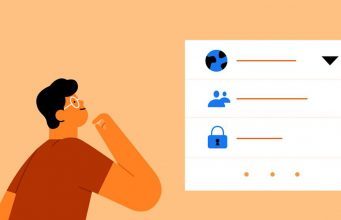
Oculus Quest 2 is the first Facebook headset to require a Facebook account. It’s the culmination of a trend of deeper integration between Oculus products and Facebook services. That means it’s worth knowing what privacy settings are offered to you and what data Facebook collects on your VR usage. Here’s the overview.
Where to Find Oculus Quest 2 Privacy Settings
Although there’s not a lot of customization of privacy settings available right now, at least Facebook makes them easy to change. In fact, you can do it right now from your web browser by checking out the Oculus Privacy Center and then scrolling down to Privacy Settings.
Here what you can control and what each option does:
Who will see your activity on Oculus?
This controls how your current activity in VR is displayed on your profile (like which app you’re using). If you don’t want anyone to know what you’re currently up to in VR, change this to ‘Only Me’.
Who can see your friends list on Oculus?
This controls who can see the people your VR friends are through your Oculus profile. If you don’t want anyone to see who your VR friends are, change this to ‘Only Me’.
Who will see your Facebook name on Oculus?
This controls which name people will see associated with your Oculus profile. Depending upon your setting, people may see your Oculus username or the first and last name of your Facebook profile. This also controls whether or not people can search for your Oculus profile by your Facebook name. If you don’t want anyone to see your real name in VR or be able to find your Oculus profile with your real name, change this to ‘Only Me’.
There’s one other key setting you can change: whether or not Facebook stores recordings of your voice captured by the Voice Commands feature; by default any time you use Voice Commands, a voice recording of the command will be stored on Facebook’s servers.
You can only disable this option from within your headset, here’s how:
- In your headset, bring up the Quest menu by pressing the Oculus button on your right controller. Find the Settings section (gear icon).
- On the left of the Settings section select ‘Device’
- In the Device menu, select ‘Voice Commands’
- In the Voice Commands menu, switch off the ‘Store Voice Commands’ option
How to See What Data Facebook Has Collected About Your VR Usage
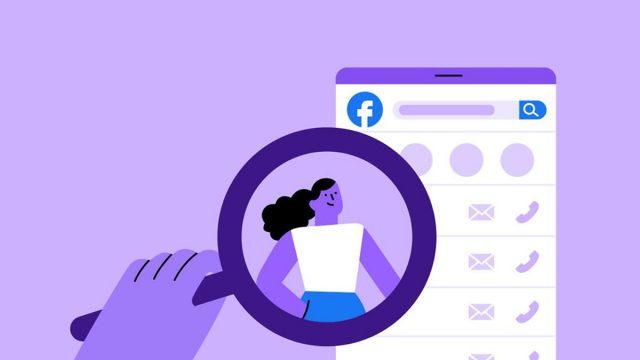
Facebook stores information about what you do in VR for various purposes, including basic account functionality (like knowing which games you’ve purchased), and advertising (like showing you an ad in your Facebook feed for Oculus games you recently searched for in your headset).
You can see a fairly comprehensive list of the data associated with your Oculus account by accessing the View Your Information section of the Oculus Privacy Center. Here’s the overview of what’s shown there:
- Profile Information
- Real name
- First name
- Last name
- Username
- Email address
- Profile photo
- Avatar 2D image
- Other Information About You
- Current and past profile photos
- Language selection
- Information About Your Account
- Account creation time
- Account creation source
- Account status
- Your Apps and Content
- Apps you own
- Recently viewed apps
- Bundles you own
- In-app entitlements
- Achievements
- Subscribed events
- Named rooms
- Cloud saves
- Chat threads
- Your Ratings and Reviews
- Information About Your Devices
- Which Oculus devices are registered with your account
- Associated devices (names of computers or phones used with Oculus headsets)
- Online status history
- Oculus Home status
- Device sharing
- Users you are sharing with
- Your Settings and Preferences
- Who can see your real name (setting)
- Who can search for you by your real name (setting)
- Who can see your friends list (setting)
- Who can see your activity (setting)
- Notification preferences
- Email subscriptions
- Interests (based on Oculus Explore Feed)
- Allow Non-Oculus apps (setting)
- Incognito mode (setting)
- App activity privacy
- Friends
- Security and Login Information
- Login history
- Active sessions
- Location history
- Rift Home Information
- Last login
- Total homes
- Active homes
- Item uploads
- Place uploads
- Unlocked home items
- Your Voice Activities
The above is the data that Facebook captures about your VR use, but if you’re using Quest 2, your VR usage data is inherently associated with data collected by Facebook on your non-VR activity. Thus it’s also worth looking over that information to know what kind of data will potentially be used to influence your activity in VR.
You can find the data Facebook has collected on your non-VR activities by visiting the Access Your Information page on Facebook.
The Fine Print
If you want to dig in deeper to understand what Facebook legally says about its collection and usage of your data, here are the key documents that lay out the company’s position:
The post Where to Change Quest 2 Privacy Settings and See Your VR Data Collected by Facebook appeared first on Road to VR.
from Road to VR https://ift.tt/3kNMuOp
via IFTTT
No comments:
Post a Comment