![Quest [left] and Quest 2 [right] | Photo by Road to VR](https://roadtovrlive-5ea0.kxcdn.com/wp-content/uploads/2020/09/oculus-quest-2-review-25-341x220.jpg)
Since its launch in 2019 Oculus Quest has represented a major shift in Facebook’s VR strategy by moving away from the PC. Quest 2, which launched in October 2020, has become the most popular VR headset on the market. Sensing traction, the company has been aggressively updating the headsets with new features, making them better they were at their launch. Here’s a look at the biggest updates so far.
Updated – January 21, 2022
Note: Some of these features are still ‘experimental’ and may not be available to all users. Make sure your headset is up to date to access the latest features available to you.
Hand-tracking
Hand-tracking first came to the original Quest in late 2019, offering users and developers a controllerless option for input on the headset. While there’s a handful of hand-tracking games available on the headset, the entire Quest menu, including the Oculus browser, can be controlled completely by your hands. This is really handy when you want to do something in the headset that doesn’t really need the precision of controllers (like watching videos).
Oculus Link & Air Link

While Quest 2 became the most popular VR headset in use on Steam just a few months after its launch, the original Quest couldn’t even connect to a PC when it first hit the market!
Today, both Quest and Quest 2 can connect to a PC to play PC VR games either with a cable (Oculus Link) or wirelessly (Air Link). Air Link is technically still in beta and is cumbersome to enable, so we’ve got a full guide here.
Up to 120Hz Refresh Rate on Quest 2
Like the original Quest, Quest 2 launched with a default refresh rate of 72Hz. However, the headset has been steadily updated to support faster refresh rates—first 90Hz and today up to 120Hz. A faster refresh rate means a smoother image which reduces latency and can improve comfort and immersion. It’s up to developers to choose which framerate their application uses, and most still use 72Hz, but having the range of options makes Quest 2 a more flexible headset.
The original Quest is still stuck at its initial maximum of 72Hz, purportedly because it was only certified for that rate by regulatory agencies; increasing the refresh rate would have required recertification.
Fitness Tracking
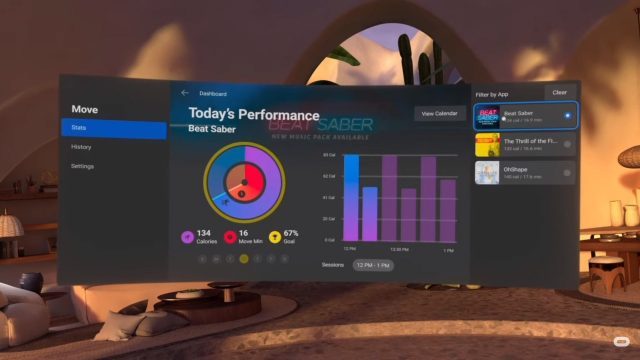
The v23 update brought ‘Oculus Move’ to Quest and Quest 2. The feature works a bit like a FitBit or Apple Watch by using your movements to estimate your calorie burn.
Beyond just a gaming device, Facebook has been pushing the fitness angle on Quest and Quest 2, and the feature naturally pairs well with movement-focused applications like Beat Saber, OhShape, and Supernatural.
Bluetooth Mouse & Keyboard Support
If you want to achieve any sort of productivity in a VR headset, a keyboard and mouse is a must. Luckily Quest and Quest 2 now have the ability to connect to a bluetooth mouse and keyboard.
To pair a bluetooth device to Quest go to Settings > Experimental, and then find the Bluetooth Pair button which will open a dialogue to display nearby bluetooth devices to connect to.
Of course you can’t use the keyboard or mouse in typical VR games, but they’ll definitely help you navigate the Oculus Browser much more quickly, or you can even use an app like Virtual Desktop to access your desktop computer (PC or Mac) remotely, and use the paired mouse and keyboard for real productivity work.
Desk, Couch, & Keyboard Tracking
Since the start, Quest’s Guardian feature allowed players to outline their playspace to track the edges of where they can safely enjoy their VR games. But over time, Oculus has added the ability to track more than just the playspace.
Today you can track the position of a desk, couch, and even a keyboard. But why would you want to?
While most VR experiences are designed for a large and open playspace, for some you might prefer to sit on your couch or pull up to your desk.
For example, if you just want to kick back and watch some YouTube in VR, you’ll probably want to be seated. If you set up your couch to be tracked in your headset, you can actually see a representation of the couch in (or even outside of) your usual playspace. If you walk over to the virtual couch and sit down, the Guardian system will understand what you’re doing instead of complaining that you’re outside of the boundary. Better yet, it will ask if you want to switch to couch mode, and automatically move the Oculus menu in front of you for easy viewing.
Desk tracking works similarly. You can tell the system when your desk is, and when you walk over to the desk it will ask you if you’d like to switch to desk mode, which will automatically move the Oculus menu over to the desk. This is especially handy in combination with keyboard tracking.
Keyboard tracking detects a keyboard in front of you and makes it appear inside of your virtual space, along with a visual representation of your hands (to make it easier to type). Unfortunately keyboard tracking only currently works with a specific keyboard (the Logitech K830 [Amazon]), though Oculus says its working to add tracking for more keyboards in the future.
Continue on Page 2 »
The post 13 Major New Features Added to Quest Since Launch appeared first on Road to VR.
from Road to VR https://ift.tt/3jn0m2l
via IFTTT
No comments:
Post a Comment